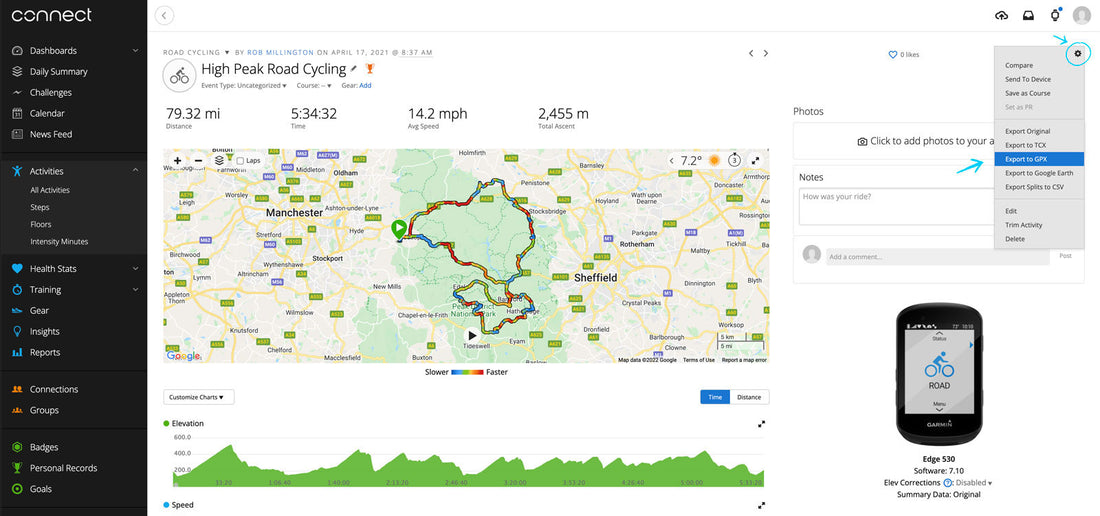Last update: 10th March 2022
So you've recorded a ride and its on Garmin Connect but you're not quite sure how to get the GPX files downloaded... Follow the below guide to learn how to do it.
Step 1
Sign into
Garmin Connect
Step 2
Find your activity. After you've logged in you should see the menu on the left. Open up Activities and click All Activities [If you are logged in this link should take you there].
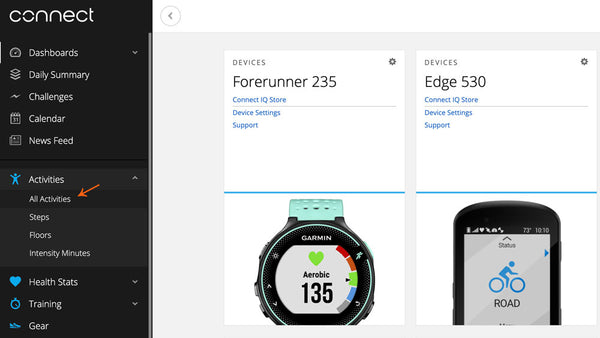
Step 3
Open up the activity you wish to export.
Step 4
Find the download GPX button. It's hidden away under the cog icon in the top right corner of the window. If you click the cog near the middle of the menu is the download GPX button.


Job done! You can now upload the GPX into our Map Designer and design your print.